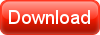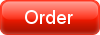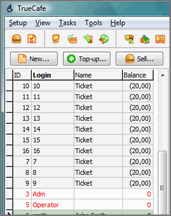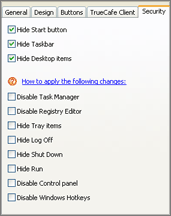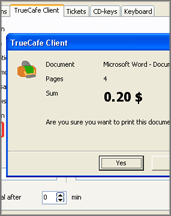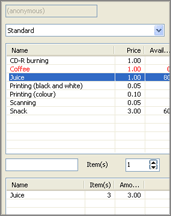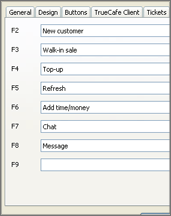TrueCafe 4.1 is released. Download new version
We appreciate any comments about the system you send to us. Participation in a beta-testing allows you to get a TrueCafe license with a discount.
Key new features
Vista compatibility | |
We have made a few improvements into the Windows Vista compatibility. The main difference is TrueCafe working files are now located in the application data folder instead the TrueCafe installation folder as it was in the previous versions. Important upgrade information: after you install a new beta version, please do the following: 1) stop all TrueCafe services (Conrol Panel > Administrative tools > Services). 2) copy (overwrite) backup and db folders and .ini files from your current TrueCafe folder into:
3) start all TrueCafe services (Conrol Panel > Administrative tools > Services) again. |
|
TrueCafe Client security | |
You can selectively hide on your terminals: Windows Start button, Taskbar, Desktop items, disable Task Manager and Registry editing, hide Tray items, Log Off, Shut Down and Run commands, disable Control Panel and Windows hotkeys such as Windows-D, Windows-E, etc. |
|
Printing confirmation | |
Let your customers confirm every document they send to a printer. When a customer prints a document, TrueCafe Clients displayes the confirmation window, on which the customer can see the document name, number of pages and total sum. Then the customer can accept or decline the further printing of this document. Restart TrueCafe PrinterWatcher system service after you change the "Printing confirmation" option. |
|
Inventory management | |
Use a barcode scanner on your point-of-sale (POS) computer. Monitor the sale history. Control available items amount on your POS. |
|
Ticket login mask | |
Use a ticket login mask if you want to add preffix / postfix to a ticket login. For example you can add some date information to group your tickets by their creation date. Ticket login mask is used for "login = random" ticket generator option only. Ticket login mask must contain %s (200801%s for the example above, which means Jan 2008). |
|
Ticket expiry date: sale/login date + X days | |
You can now set more flexible ticket expiry date when you create tickets. Tickets expiry date can now be dependent on a ticket sale date or a ticket first login date. The actual expiry date is assigned when the corresponding action (sale, login) occurs. |
|
Keyboard shortcuts | |
You can now customize your F2-F9 buttons to use them as keyboard shortcuts. The following commands are available: create a new customer, top-up a customer account, add time/money to a customer session, make a walk-in sale, send a message, open the chat window, refresh the main screen. |
|
Terminal max sound volume | |
Set maximum sound volume for your cyber cafe terminals. You can specify max volume for each terminal depending on its hardware configuration (sound card, speakers, etc.). |
|