
|
Friendly Cyber Cafe SoftwareDocumentation |
Internet Gateway
In order to provide wireless billing, calculate traffic or enable URL log or bandwidth management features, you have to install TrueCafe Server on your Internet gateway computer (Microsoft Windows is only supported). The gateway handles all network connections from your customer terminals.
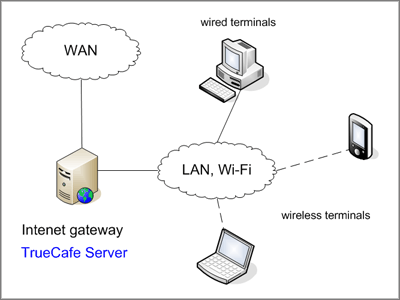
We recommend the following approach... There are 2 network cards (NICs) in your Internet gateway computer - NIC1 and NIC2. NIC1 is connected to the Internet (WAN) via xDSL/ADSL, Cable, etc. NIC2 is connected to your LAN: Wi-Fi access point, hub, switch, etc.
Use Windows Internet Connection Sharing feature in order to make a bridge between NIC1 and NIC2.
You can use direct Internet connections or proxy 8080 connections as well.
Setup
Setup Internet Connection Sharing between the network cards on your Internet gateway (server) computer. Your WAN-connected network card (NIC1) has IP address usually provided by your Internet Service Provider. Your LAN-connected network card (NIC2) obtains some internal IP address, most often 192.168.0.1.
Read more about how to setup Internet Connection Sharing
Your Wi-Fi access point uses DHCP to assign a dynamic IP to a customer's wireless laptop when it's connected. Access point gateway IP setting is your NIC2 IP address (192.168.0.1).
Please make sure that you have your wi-fi router NAT feature disabled. Otherwise all your wi-fi terminals IP addresses are translated into the single router IP address on the server side.
If you use a router in your LAN, it's gateway has to be your NIC2 IP address as well (192.168.0.1).
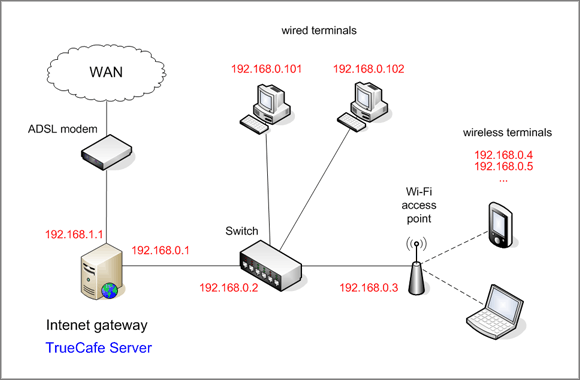
Copyright © 1999-2013 TrueCafe, Ltd.
All rights reserved.